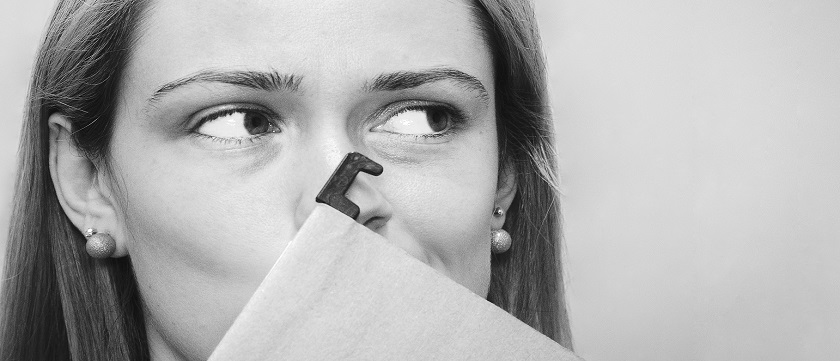Attorneys and staff, especially litigators, often find themselves with large groups of documents, sent to them by outside firms or by their clients, and they need an easy way to get them into Worldox.
An example would be a large group of documents given to you by a client on a thumb drive or downloaded from an online document repository. Often times, these documents may be found in folders that end up on your desktop, with a myriad of documents housed in subfolders upon subfolders.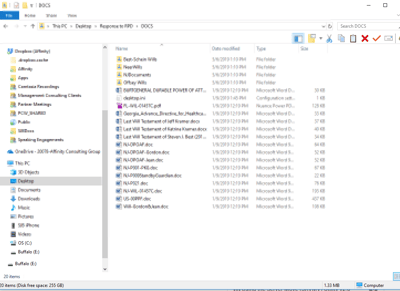
You need to get these documents noticed by Worldox quickly and move on.
In Windows Explorer, if you browse up the folder chain to the highest folder in the series, you may thereafter “RIGHT CLICK” on that highest folder and select “Save to Worldox.”
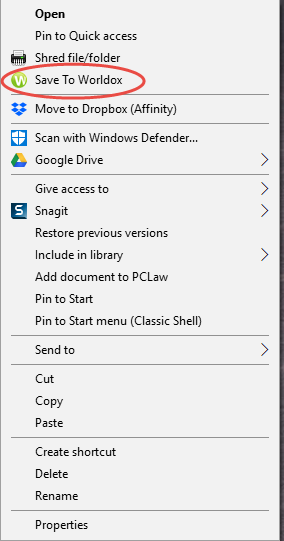 Right Click | Save to Worldox
Right Click | Save to Worldox
The windows explorer command “Save to Worldox” will facilitate the import of every document in the folder selected, including documents that live in subfolders underneath the parent folder. The selection then brings up a dialogue wherein you can select among the database fields (typically client, matter, doc type, author, creator) as well as the ability to assign categories (consider “Imported from….”) and you can add comments. The description of the document will be inherited from each document name being imported.
This is a great way to quickly import discovery responses, client documents and the like.
But, be cautious….every document imported will inherit the same metadata (i.e. profile data). So, if you have different document types among those being imported, you’ll either have to import those separately to assign the correct document type, or you can modify the metadata on imported documents after they are saved in Worldox by updating the metadata fields accordingly. Once complete, all documents in the parent folder and all sub folders are immediately available within your Worldox GX4 interface. If you categorize or make a consistent comment on the import window, such as “Imported on xx/xx/xxxx”, you’ll have a record of all data imported to Worldox via this useful tool.
Finally – remember that Worldox is a document and email management system; one of the very best! But, it is not an e-discovery management tool and shouldn’t be used as such. Worldox can certainly help you organize and help you locate large scale discovery responses, but shouldn’t be used as a substitute for e-Discovery systems like Logikcull, Lexbe; and Relativity among many available.
Lastly, once imported, Worldox GX4 features several additional complimentary functions (such as “Projects”) that will also facilitate managing large groupings of documents (like exhibits for trial, research on a topic, or addendums to contracts).
If you have any questions about importing documents, additional training or Worldox GX4 features, just send us an email at info@affinityconsulting.com or request a consultation. You can also call us at 877-676-5492.