When you run an advanced search in NetDocuments, you have probably noticed that the search results appear with the most recently modified documents at the top. We have always found that most people don’t need to run this type of search for their own recently modified documents. While we may need to run it on someone else’s documents, we usually know how to find our own. In many cases, we are searching for either a document that we created a long time ago or a document that has a higher percentage of the key phrases that we are looking for.
Modified date (which includes the email sent date) is the default sort on any advanced search. However, you can change this on a search-by-search basis or set another sort as your default. These sort options are hidden by default but are available by clicking on Show more options at the bottom of the advanced search page. 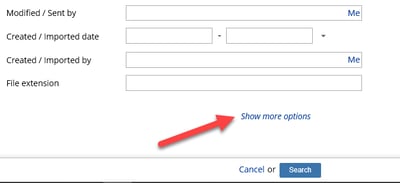
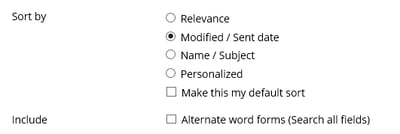
Modified / Sent Date. This is the default sort and returns the most recently modified documents near the top.
Name / Subject. This sort returns the documents alphabetically by name.
Personalized. This sort returns results more relevant to the searching user. The highest returns are those where the user is both the creator and the last modifier. Next highest are documents where the user is the last modifier, but not the creator. Results created by the user but last modified by someone else are third highest. After displaying the results most relevant to the user, NetDocuments returns results based on relevance.
If you prefer one of the alternative sorts, you can make it your default by checking the box titled Make this my default sort. Even better, because you may switch between them quite often, you can make the sort selector available to you on every search. Open the advanced search dialog and select the “gear” in the upper right. Find Sort by in the list of more options and drag it up into the list of fields that appear on every search.
If you'd like additional help with advanced searches or sorting in NetDocuments, just let us know. You can always reach us at info@affinityconsulting.com or request a consultation.








