Wish you could store all relevant information in one central place when working on a project? You can!
The Project feature is a function that is often overlooked in many Worldox Systems. Projects give you the ability to group together documents that have something in common. The documents do not have to be the same document type, nor do they need to be in the same matter, or even in the same cabinet. Once created, you have a centralized location called a “Project” that is accessed from the matter or from My Workspaces. Below is an example in which 4 documents that reside across 3 different Client Matters are all linked together in 1 Project.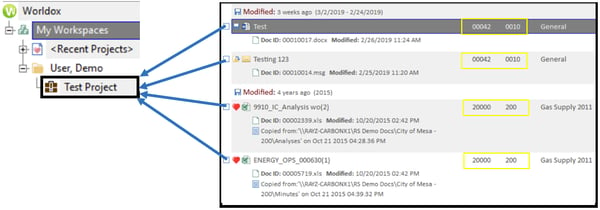
Here are some practical uses for Projects in Worldox:
Research – If you are researching a legal issue in a matter, you may pull together research memos, case law, or statutes that exist in other cases and save this Project or research in your existing matter.
New Employees – If you have a list of documents that all employees should reference, you can create a Project and assign all relevant training materials in one centralized location.
Real Estate Closing Binder – Real estate transactions are perfect transactions to leverage the use of a Project. Since numerous document’s drafts, finals, with approvals or other supporting or related materials, a Project can be useful to group them together.
Trial Exhibits – Lists of all the relevant Exhibits that you may want to identify for an upcoming hearing or trial.
When you are ready to create a Project, navigate to the “My Workspaces” location and right click to subscribe to a location. (NOTE: You can subscribe to any cabinet. In this example, we are using Workspace, but we will link to Client Files that we'll use as example templates.)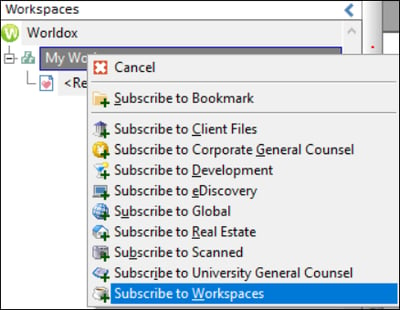
Next, select the User that the Project will be linked with for document selection. (NOTE: If we linked to a Client Files cabinet, we would select an actual Client-Matter which would be linked with for document selection.)
Right click on the saved location and select “Create Project” and give it a name.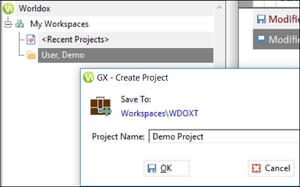
If you have any questions about creating or using Projects in Worldox or any other feature found in Worldox, just send us an email at info@affinityconsulting.com or request a consultation. You can also call us at 877-676-5492.








