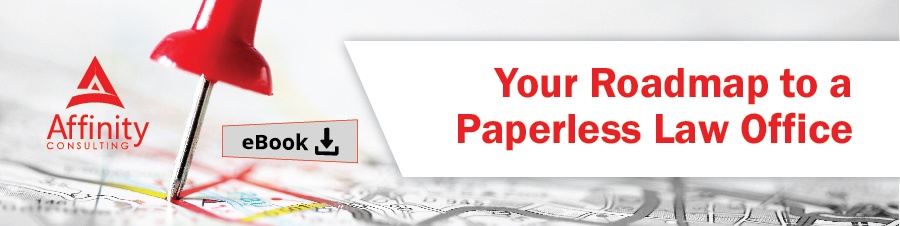Recently, as part of the web refresh, NetDocuments changed the admin console. Here are some of the changes. The changes are mostly in layout and not in functionality. Things are laid out in a more logical order and are easier to read and adjust now.
The first change isn’t really a new change, but just a reminder that the Admin navigation panel is now under the Hamburger Icon in the upper left corner (1 in the illustration below), exactly like the user interface. There is also the ability to pin the navigation bar open (2 in the illustration below).
On the first tab, “Information and Settings” the same information is presented, but just spread out a bit over the full page instead of in a straight column (3 in the illustration below). You will find this is the change with most of the Admin console areas. Same functionality, just presented in a format that is easier to work with.
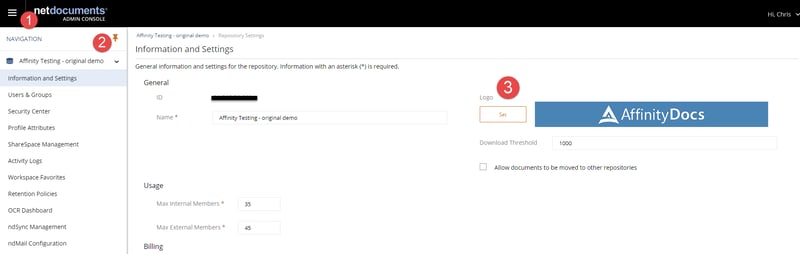
There is now a new Security Center tab to help administer the Encryption Key and FlexStore information if you have that option enabled.
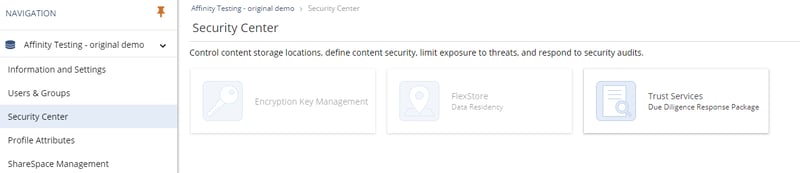
Most of the changes have centered around working with the Profile Attributes. The Profile Attributes page located in the Admin Console is used to create, edit, re-order, and delete profile attributes found within the repository.
Creating a New Profile Attribute
To create a new profile attribute, click "Create".
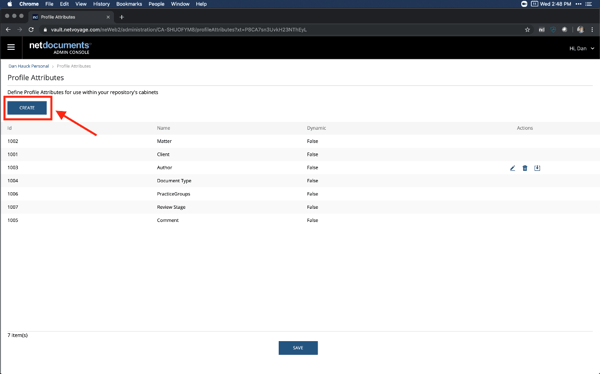 Then complete the pop-up dialog to finish creating the profile attribute. For more information, please review the Help Center article, Define Profile Attributes.
Then complete the pop-up dialog to finish creating the profile attribute. For more information, please review the Help Center article, Define Profile Attributes.
Editing a Profile Attribute
To edit an existing profile attribute or an existing entry in the lookup table for that attribute, hover over the desired attribute and click the "Edit" icon in the corresponding row.
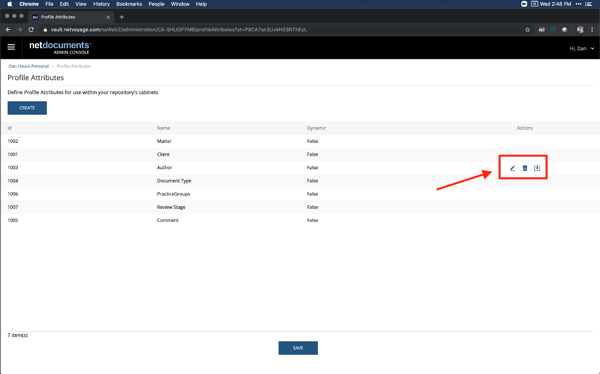
Deleting a Profile Attribute
To edit an existing profile attribute, hover over the desired attribute and click the "Delete" icon in the corresponding row. You will be asked to confirm deletion of the attribute by typing "DELETE" into the confirmation dialog.
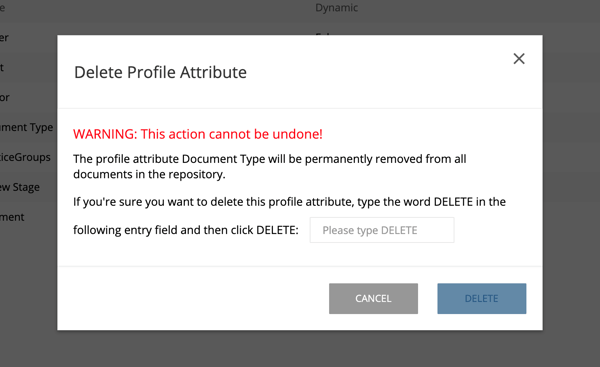 Note: If the attribute is linked to another profile attribute, you must unlink the attribute before you can delete it.
Note: If the attribute is linked to another profile attribute, you must unlink the attribute before you can delete it.
Download Table
To download the lookup table for an existing profile attribute, hover over the desired attribute and click the "Download Table" icon in the corresponding row. Table will download as a CSV file.
Re-Order Profile Attributes
To change the order of appearance of profile attributes, hover over the profile attribute name, then click and drag the row to the desired location. Then click "Save."
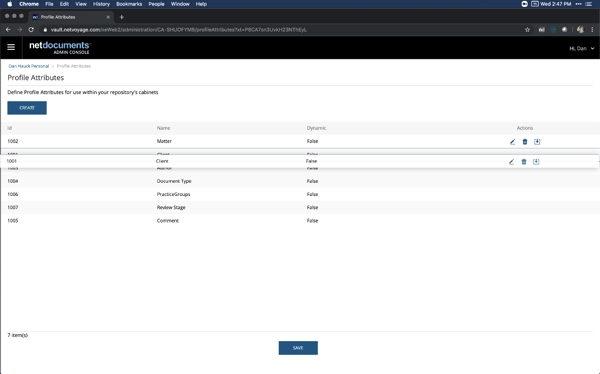
For more information on the updated Admin Console or any other features found in NetDocuments, contact us any time. You can reach us at 877-676-5492, or simply request a consultation.