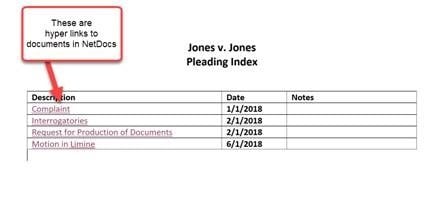Often times, we want to create a Word or PDF document that lists and serves as a hyperlink to all the relevant documents that are saved in NetDocs. Examples of this include pleading indexes, a correspondence index, or a closing binder. In other words, the documents are saved in NetDocs but we want to launch them from a Word or PDF document summary or list.
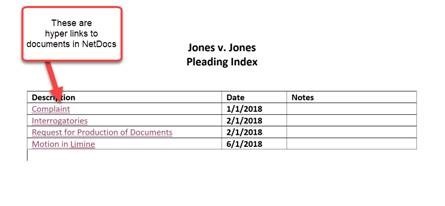
To create these hyperlinks:
- Select the word (or phrase) within the MS Word document.
- In MS Word, select Insert>Link from the Insert ribbon.
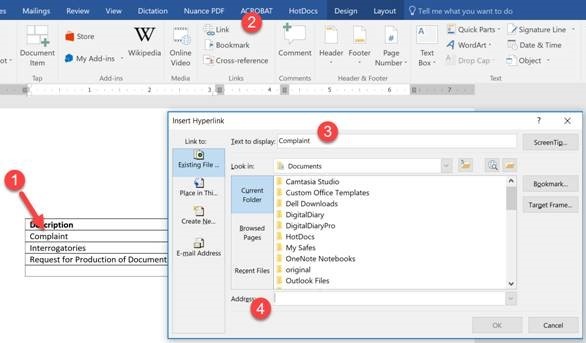
- Confirm or Change the Text to Display.
- From within NetDocuments, navigate to the desired document and check the box next to the name (in list view). This will open the Preview and Details Pane. Select the Details Pane and hold your CTRL key down and left-click on the ID (see below) to copy the document path and ID into the Windows Clipboard. In MS Word, click into the Address field (see above). This will paste the path into the Address field. Click OK to finish.
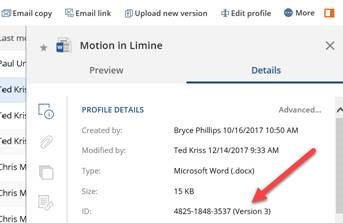
Now one can click on the hyperlink in the Word or PDF and it will launch NetDocs and bring you directly to that document. If you convert the Word document to PDF, be sure to use the PDF program's Convert to PDF button (as opposed to a simple PDF Print Driver), so the hyperlinks work from within the PDF also.
If you have any questions or want to learn more about features found in NetDocuments, please email us at info@affinityconsulting.com.