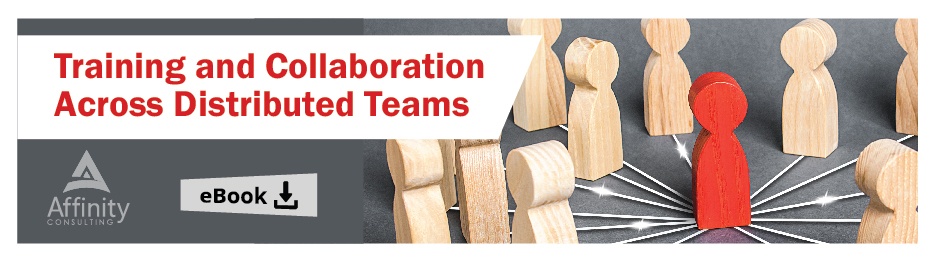Worldox Auditing gives Worldox Administrators and Managers the ability to monitor both access and actions taken with Worldox-managed documents. With every action taken, including when a file is opened or viewed, Worldox records the event in a special Audit Trail database. Users with appropriate rights can query the database to research file activity and to create activity reports.
The Notify module adds an additional, more pro-active capability. Instead of having Administrators wait to search until after the fact (as in the main Audit feature), Notify allows them to select events for one or more files, then specify which users to track in reference to those files and events. As activity is recorded on those files – matching specified events and actions – Notify automatically generates emails to the designated recipients.
To create a Worldox notification rule, you must first turn on the Notify feature in WDADMIN. To do this, open WDADMIN and click on Group Security. Select the features radio button and scroll down to the Audit / Notify feature, and grant or deny users / groups the rights to create notification rules.
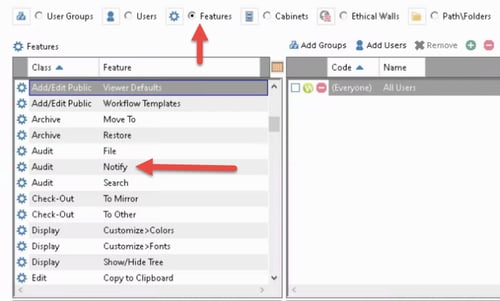
Once users can create notification rules, they can begin creating new rules by going to the Audit/Notify location (1) in the Worldox application. They will then select the green plus sign (2) to open the Notify dialog box.
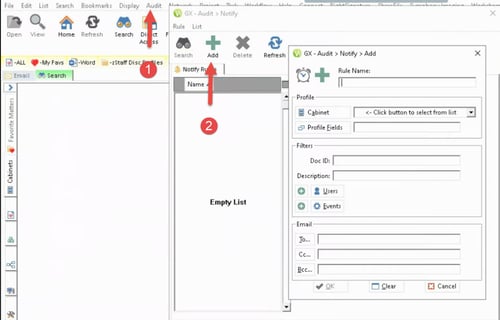
Once the Audit>Notify dialog box appears, users can set up their specific notification rules.
- Name the rule.
- Select a cabinet(s) to monitor.
- Specify profile fields to monitor, such as client, matter, doctype, author, etc.
- Specify a specific document to monitor by DOC ID.
- Specify user(s) to monitor.
- Specify the events to monitor.
- Specify who gets notified when the rule is triggered.
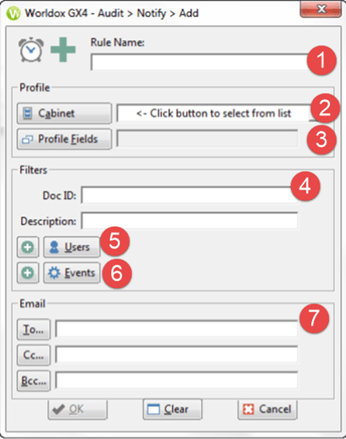
If you have any questions about creating notifications, the Audit/Notify feature or have any other questions about using Worldox, please contact the Document Management Team at Affinity by calling 877-676-5492, or simply request a consultation. We're here to help!