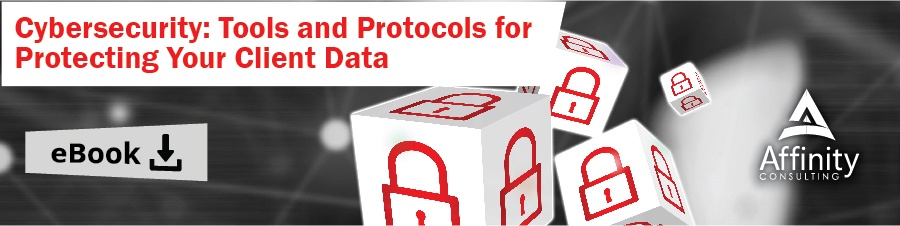Last year Fujitsu released their new ScanSnap ix1500 model. More importantly for document management users, they also released a new operating software to go along with it.
ScanSnap Home replaced the previous ScanSnap Manager application. ScanSnap Home is a more robust version of ScanSnap Manager. Scan profiles now display on the scanner touch screen as well as in the ScanSnap Home display in Windows. ScanSnap Home comes pre-loaded with a number of profiles and allows you to create new profiles. In the past, users had to open ScanSnap Manager and change the scan button settings before scanning.
ScanSnap Home is an improvement over ScanSnap Manager. The problem is that, like ScanSnap Manager, creating a unique profile for a document management system requires the application to use an executable file designed to facilitate the process. For a long time, the ScanSnap worked with NetDocuments and Worldox through an executable downloaded from NetDocuments or Worldox. Fortunately for Worldox users, the integration continued to function by uninstalling previous versions of the ScanSnap Manager and re-installing ScanSnap Home.
However, for NetDocuments users, the integration hasn’t worked for a while. ndSscansnap.exe used to serve as a link between the ScanSnap and NetDocuments but, unfortunately, it was not compatible with ScanSnap Home. This meant that people who purchased the new ScanSnap ix1500 could not scan directly to NetDocuments. As always, there were workarounds. Unfortunately, none of them were ideal.
Good news! … Fujitsu is almost ready to release a new integration and I was given the opportunity to try it recently. Downloading and installing the integration creates a profile in ScanSnap Home that can be used to scan directly to NetDocuments. As part of the setup process, you can designate a default container in NetDocuments for the scans. Anything you scan using the new ndScanSnap profile will automatically be saved to your default container. From there, the scanned document can be renamed and moved to another location using NetDocuments Move or Edit Profile options.
While I would prefer to be prompted for a profile at the time of scanning, this new integration is a step forward. I have also experimented with some configurations that provide more flexibility. I will share some of those ideas in a future newsletter or as part of an Affinity Insight recording.
At this time, we don’t know how the Fujitsu integration will be distributed or how you can obtain it. However, we will let all of our NetDocuments customers know once we do.
If you need any assistance with using ScanSnap with your DMS or have any document management questions, please contact the Document Management Team at Affinity by calling 877-676-5492, or simply request a consultation.