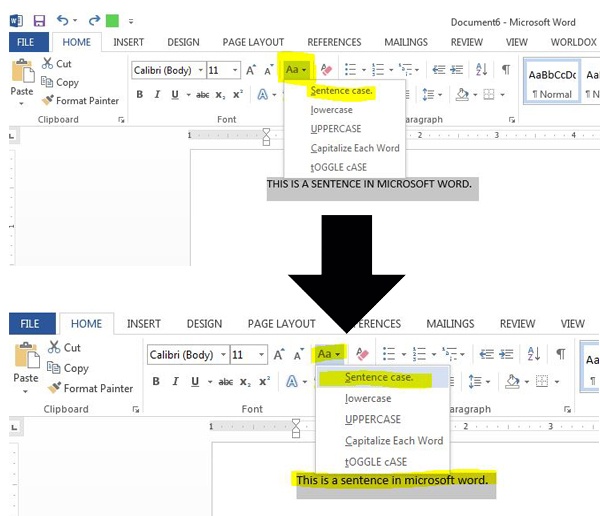Have you ever typed an entire sentence and accidentally left the caps lock key turned on?
We've all done this many times but did you know Microsoft Word has some easy shortcuts that can help you change your cap lock words and sentances back to normal with "Change Case" on the home tab?
Just open Microsoft Word on your computer. Copy Paste the text there. Select all the text which you want to convert, now click the Home tab, next click the Change Case icon and select the how you want the text to appear. The example below uses the Sentence Change Case:
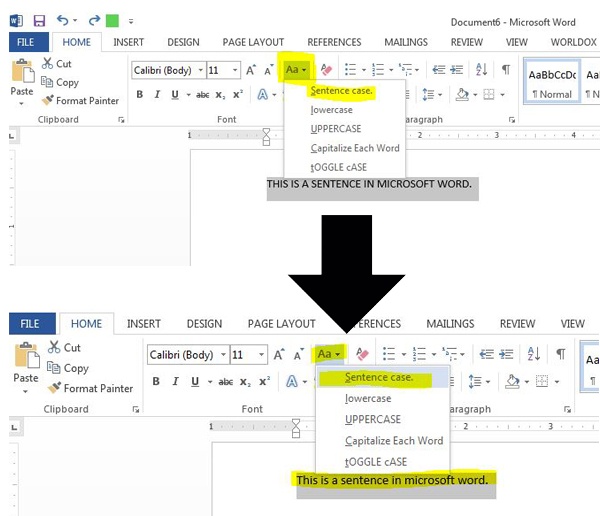
Change Case options:
- Sentence case will put a capital letter at the beginning of each sentence that you have highlighted and make all the rest lower case
- lowercase will make all the text lower case
- UPPERCASE will make all the text upper case
- Capitalize Each Word will put a capital letter at the start of each word
- tOGGLE cASE will change the case of every letter selected. Upper will become lower, lower will become upper.
Bonus Tip: Microsoft word also has a keyboard shortcut! Highlight the text you wish to modify then while holding down the Shift key tap the F3 key (tap it again to cycle through CAPITAL, lower case and Sentence case). It's that simple!
Want to learn more about our team can help you take your MS Office skills to the next level? Check out our digital course, Microsoft Word for Legal Professionals or our Microsoft Word for Legal Professionals manual!